Shared Collection Demo
Explore a live, interactive demo of SetScribe's shared collections.
Explore the Sports Card Collection Demo:
Embedded Sports Card Collection View
Explore a live shared checklist from a real SetScribe user. This interactive demo showcases how our AI Card Scanner automatically catalogs rich details like images, player names, and set info. Test the search and filter tools to sort by year or manufacturer, and experience how SetScribe simplifies sports card inventory management - perfect for showcasing your collection or facilitating trades.
How To Share Your Sports Card Collection
On iOS
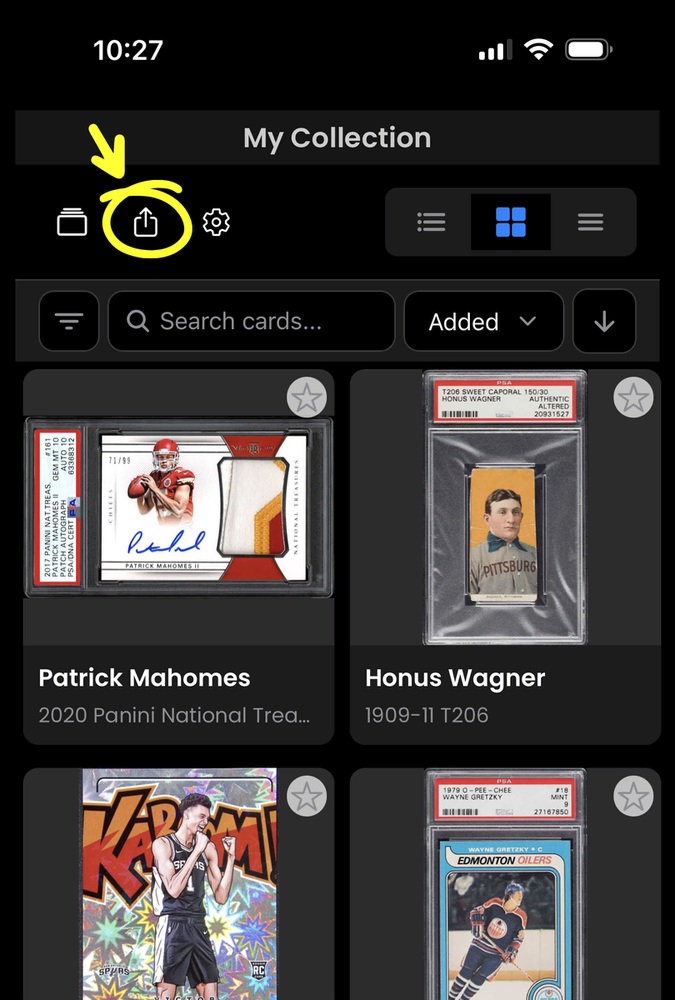
1. Tap the share icon on your collection.
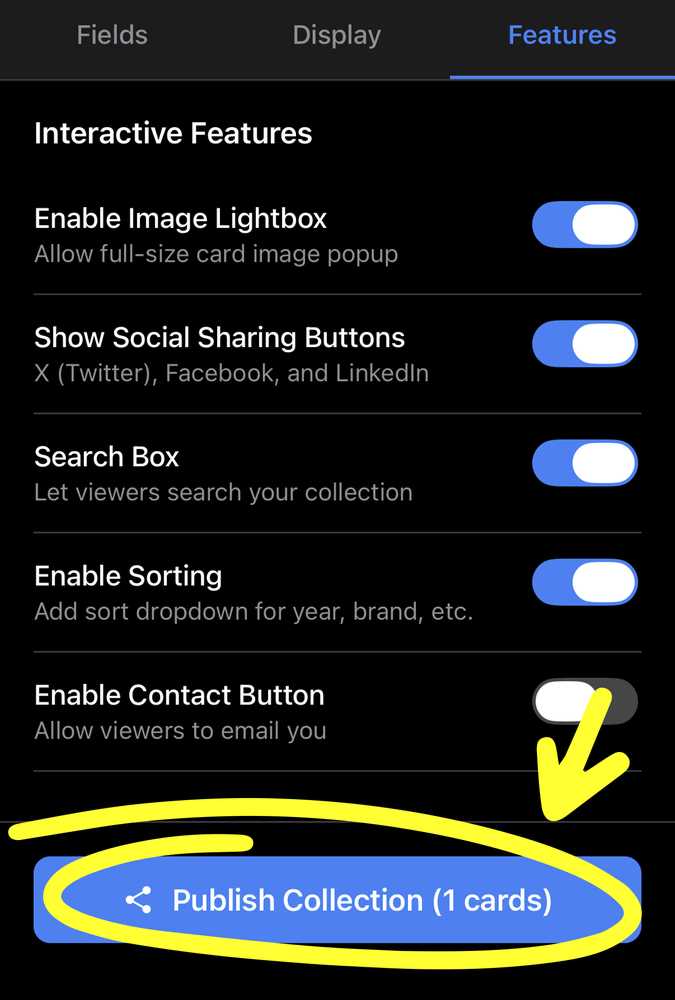
2. Configure settings and tap 'Publish'.
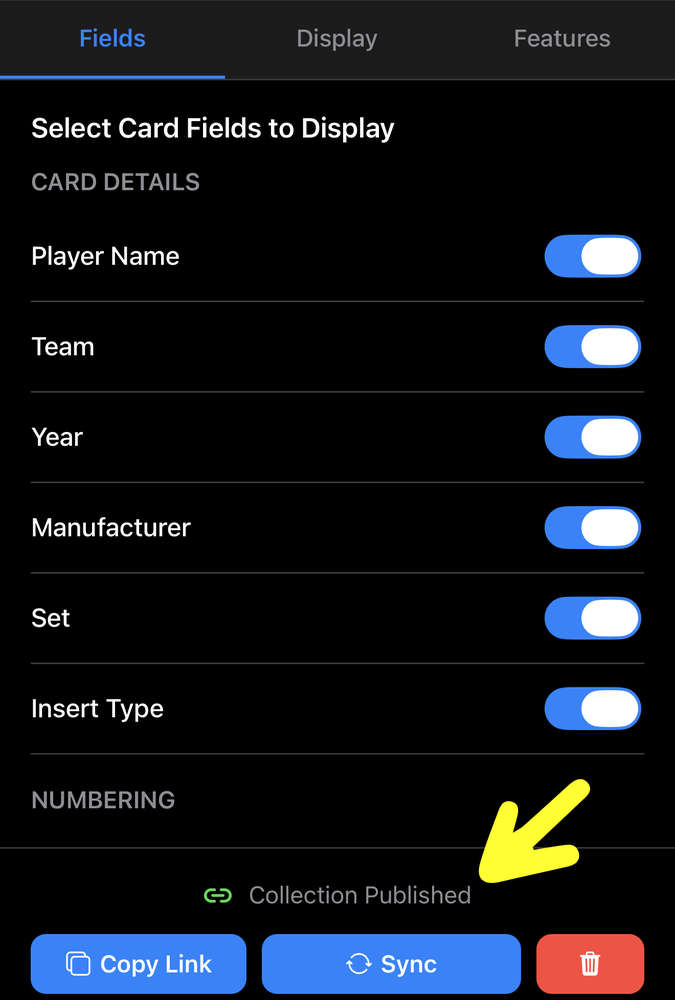
3. Your collection is now published.
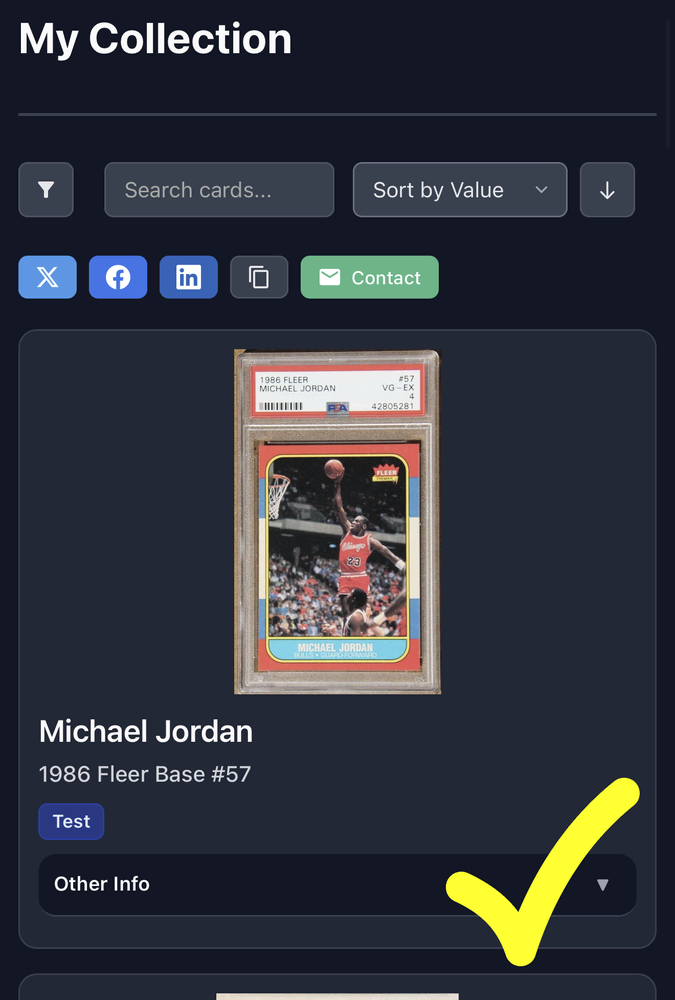
4. Share the link with others!
On The Web
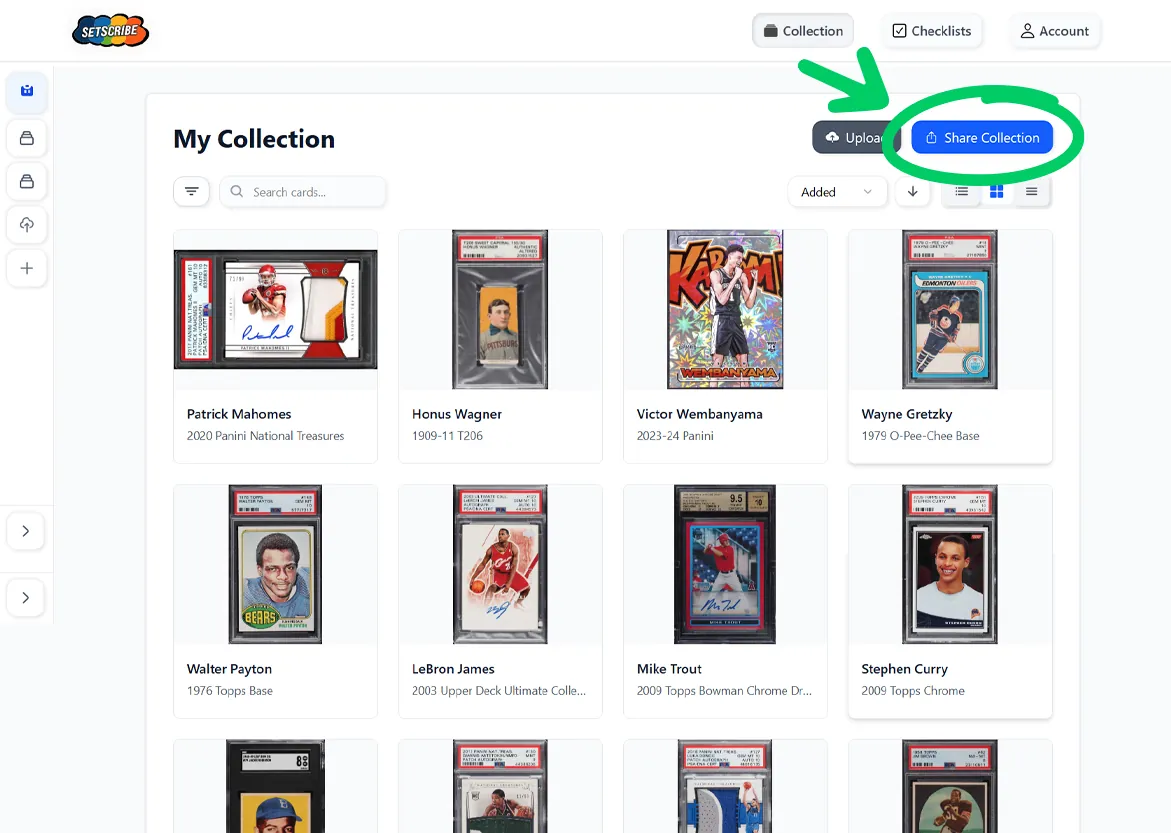
1. Click the share button on your collection.
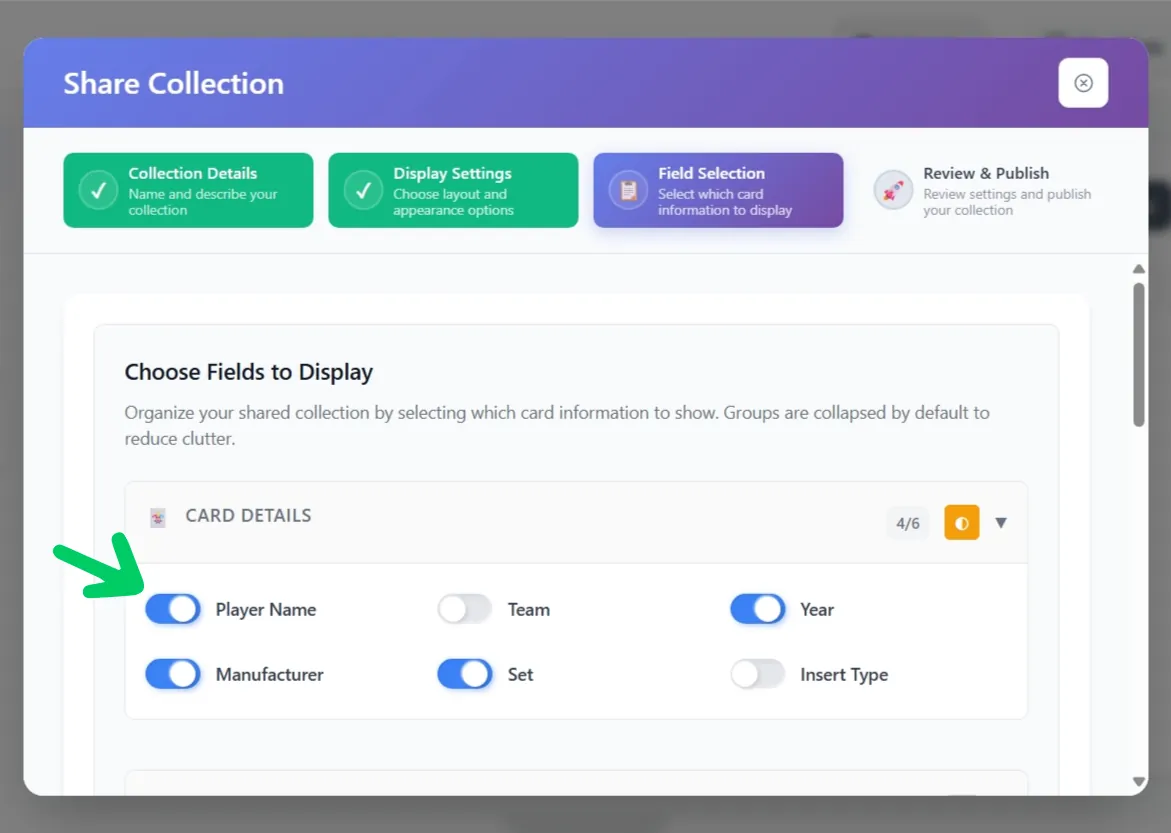
2. Choose sharing options.
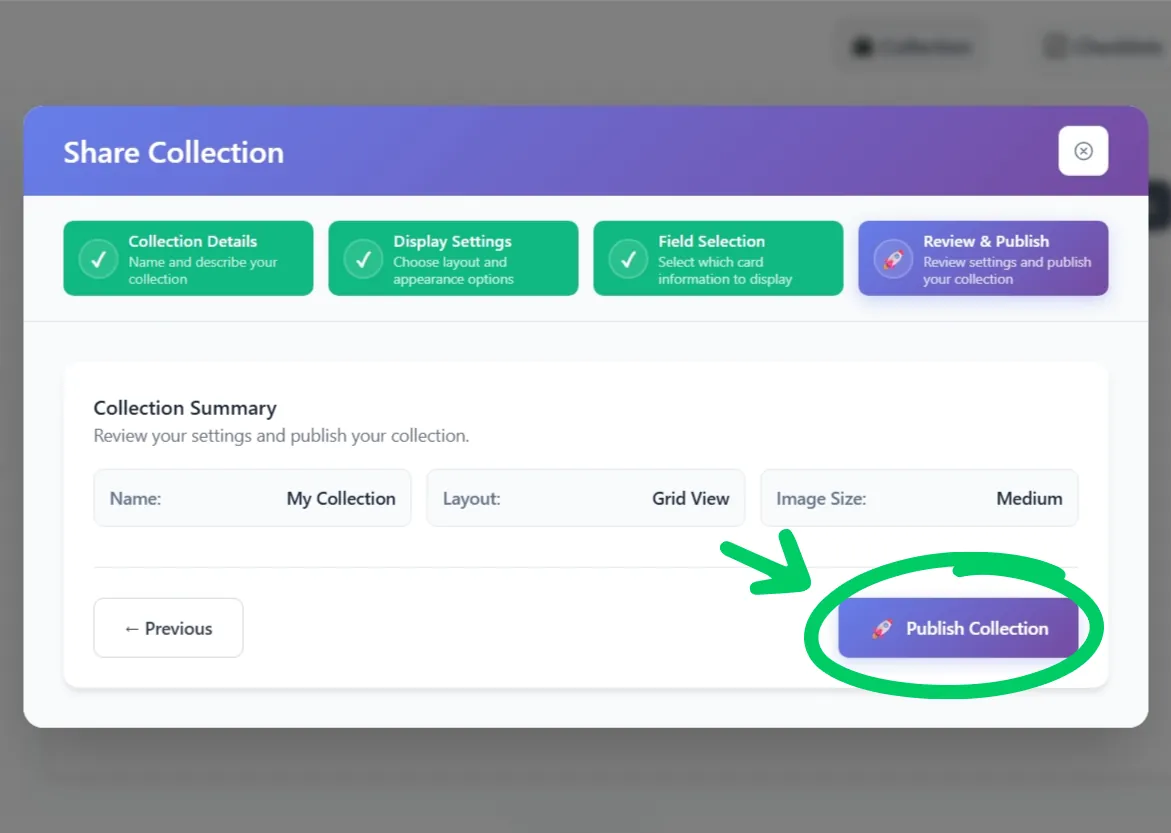
3. Click 'Publish' to make it live.
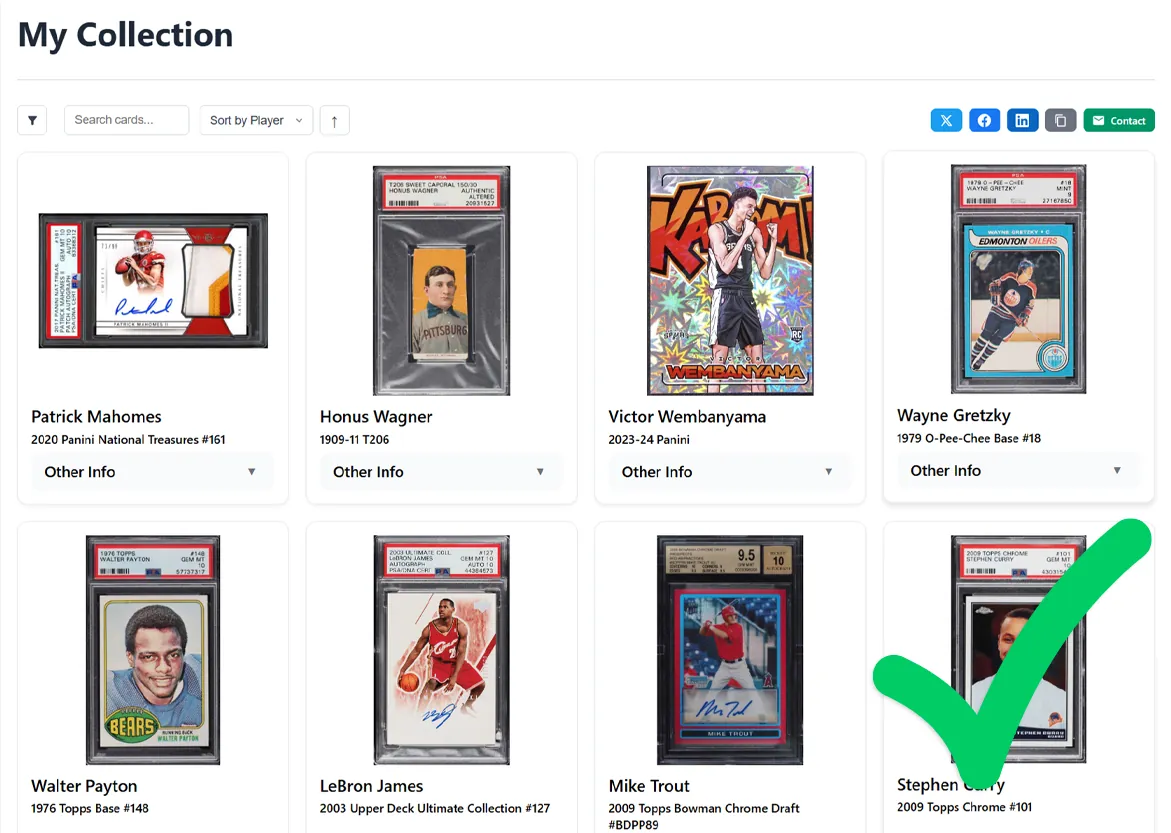
4. Your collection is now shareable!